Projects
Create long form content using Hume’s text-to-speech API
Overview
Transform written content into professional audio narration with Hume’s text-to-speech platform. Whether you have a novel, screenplay, or article, Projects streamlines the process of converting text into engaging voiceovers.

Getting Started
Create a New Project
- Select one of the starting options at the top of the Projects page
- If importing a document, follow the instructions in the pop-up and click Continue
Starting Options
Create a new blank project and enter your own text.
Upload PDF files to create an audiobook.
Editing content
Chapter management
Adding chapters is a great way to break up your project into smaller, more manageable parts. In the chapters sidebar, you can add, remove, and rename chapters.
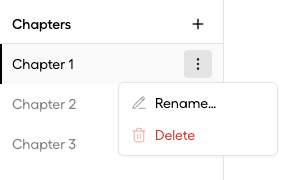
Text editing
You can apply voice settings and acting instructions to entire blocks of text, or to specific sections of text within a block.

Adding Pauses
Click the pause button to insert a break in narration. Choose from short, medium or long pauses.
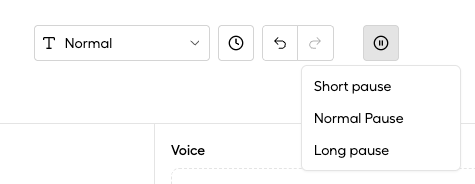
Voice settings
Projects allows you to customize voice characteristics for optimal narration:
- Voice: Choose between our prebuilt voices or create your own custom voice
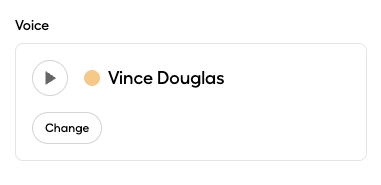
- Acting Instructions: Add descriptive text to modify speech characteristics like emotion, tone, and delivery style
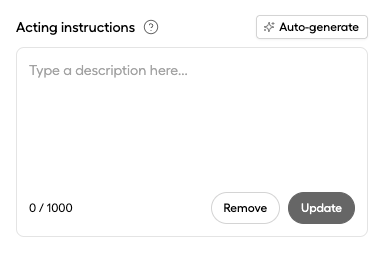
- Speed: Adjust playback speed from 0.5x (slower) to 2x (faster)
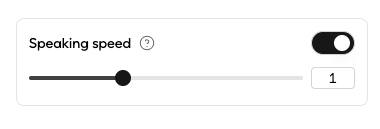
Changing a voice
You can use the Voice Settings button to swap one voice out for another anywhere it appears in your current chapter.
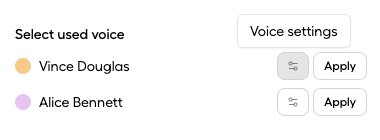
You can also use the Apply button to quickly swap out a voice on an individual block.
Restoring blocks with generation history
You can restore a block to a previous version by clicking the history button in the toolbar. This will open a list of all the generations for that block.
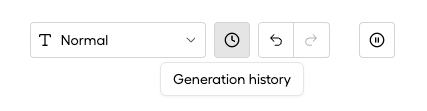
From there, you can preview, download or restore any block from this list.
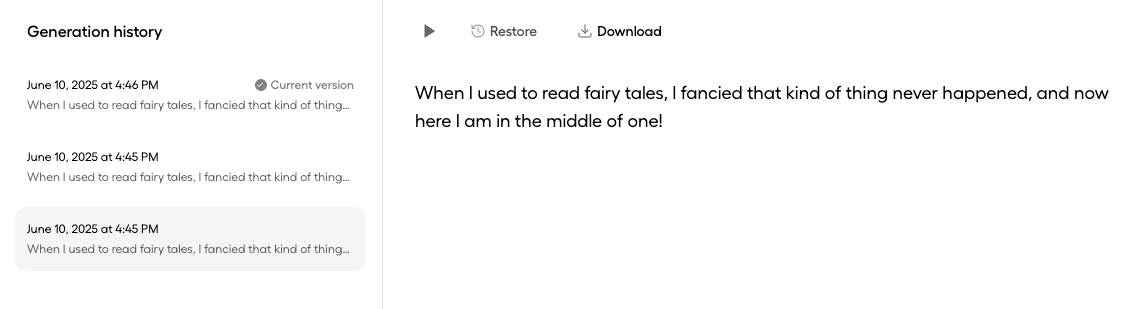
Export Options
When your project is ready, you have two options for exporting it:
- Single File: Export the entire project as one audio file
- Chapter Files: Export individual audio files for selected chapters
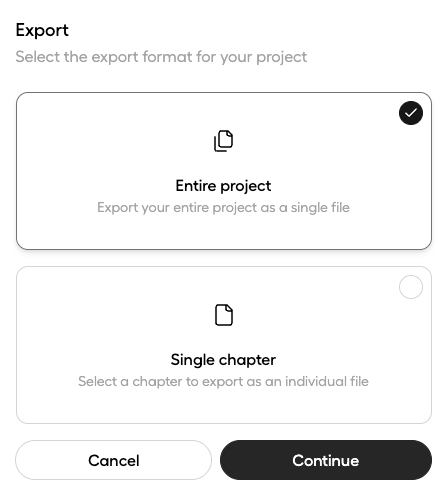
If you have any blocks that have not been generated yet, they will be generated for you during export.
Best Practices
-
Text Preparation
- Break content into logical chapters
- Use consistent formatting
- Add appropriate pauses
-
Voice Selection
- Choose voices that match content tone
- Test voice samples before committing
- Consider using different voices for different characters
Support
Need help with your project? Our team is here to assist you.

